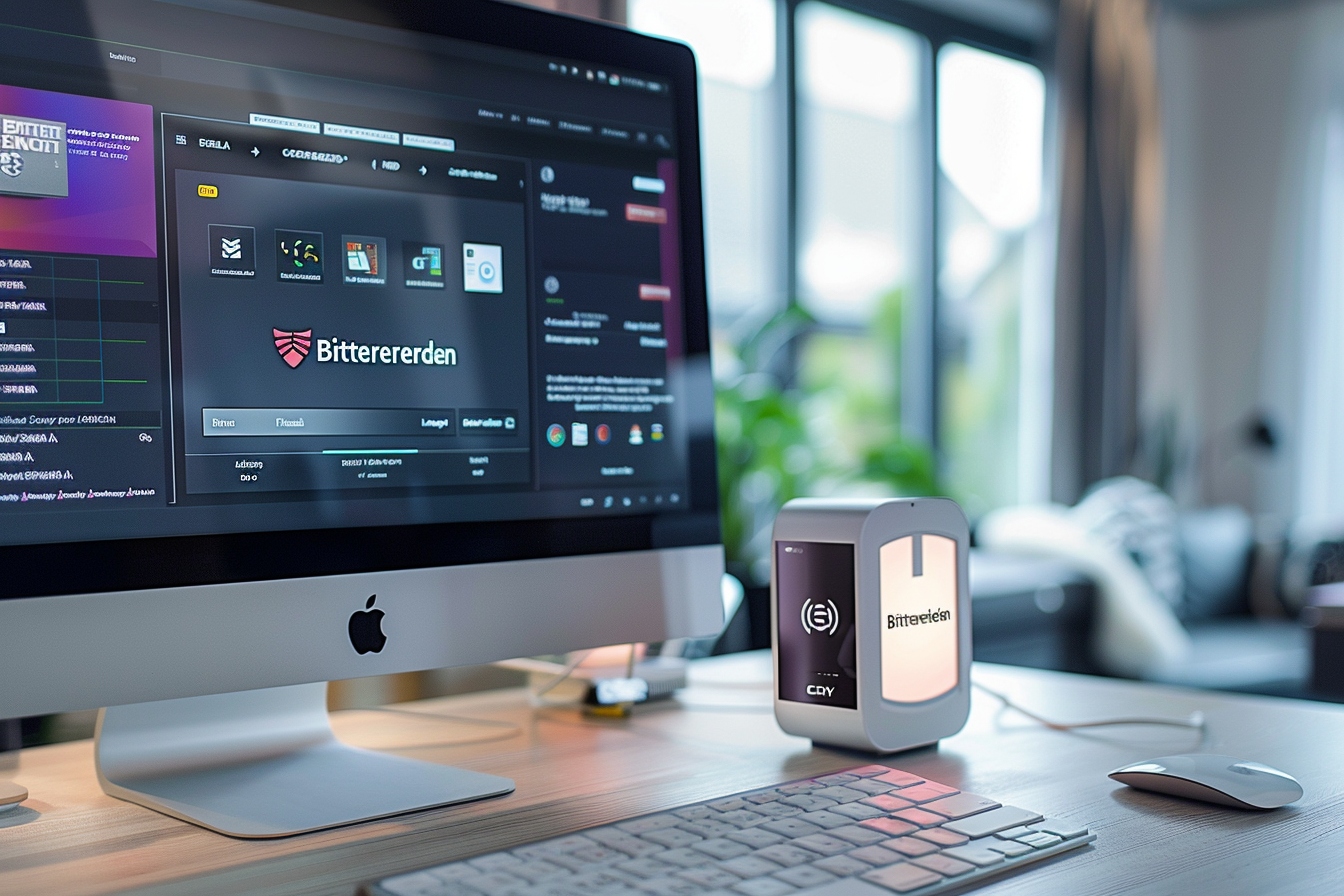Bitdefender has established itself as one of the major players in the IT security solutions market. Known for its effectiveness in detecting and neutralizing threats, this antivirus is often among the preferred choices of users. However, some situations require you to temporarily disable antivirus protection. Whether installing secure software wrongly blocked by Bitdefender or performing troubleshooting tasks, it is important to know how to deactivate this without compromising system security.
Why disable bitdefender?
Before tackling the deactivation steps, let’s ask ourselves the reasons that may motivate such a choice. In addition to the false detections already mentioned, some users may feel the need to deactivate their protection to improve the performance of their system when using resource-intensive software or for compatibility reasons when updating certain programs.
However, it should be kept in mind that deactivating your antivirus, even temporarily, exposes the system to possible infections. It is therefore imperative to take all necessary precautions before proceeding.
Step 1: Access the bitdefender interface
Disabling Bitdefender protection begins by opening its main interface. Just click on the Bitdefender icon located in the taskbar or on the desktop. If the icon is not visible, a search in the start menu will usually locate and launch the application.
Bitdefender’s user interface is intended to be intuitive and user-friendly, making it easy to navigate even for less experienced users.
Step 2: Locate the Protection Module
Once in the interface, the protection module represents the key element to manipulate to deactivate the antivirus. It is generally accessible via the main pane or via a side menu, and it is symbolized by a shield. Users must then search for and select the option often titled “Protection”, “Modules” or an equivalent term referring to the program’s security features.
It is essential to take the time to familiarize yourself with the different sections of Bitdefender in order to change the appropriate settings without affecting other functionality.
Step 3: Disable Protection Modules
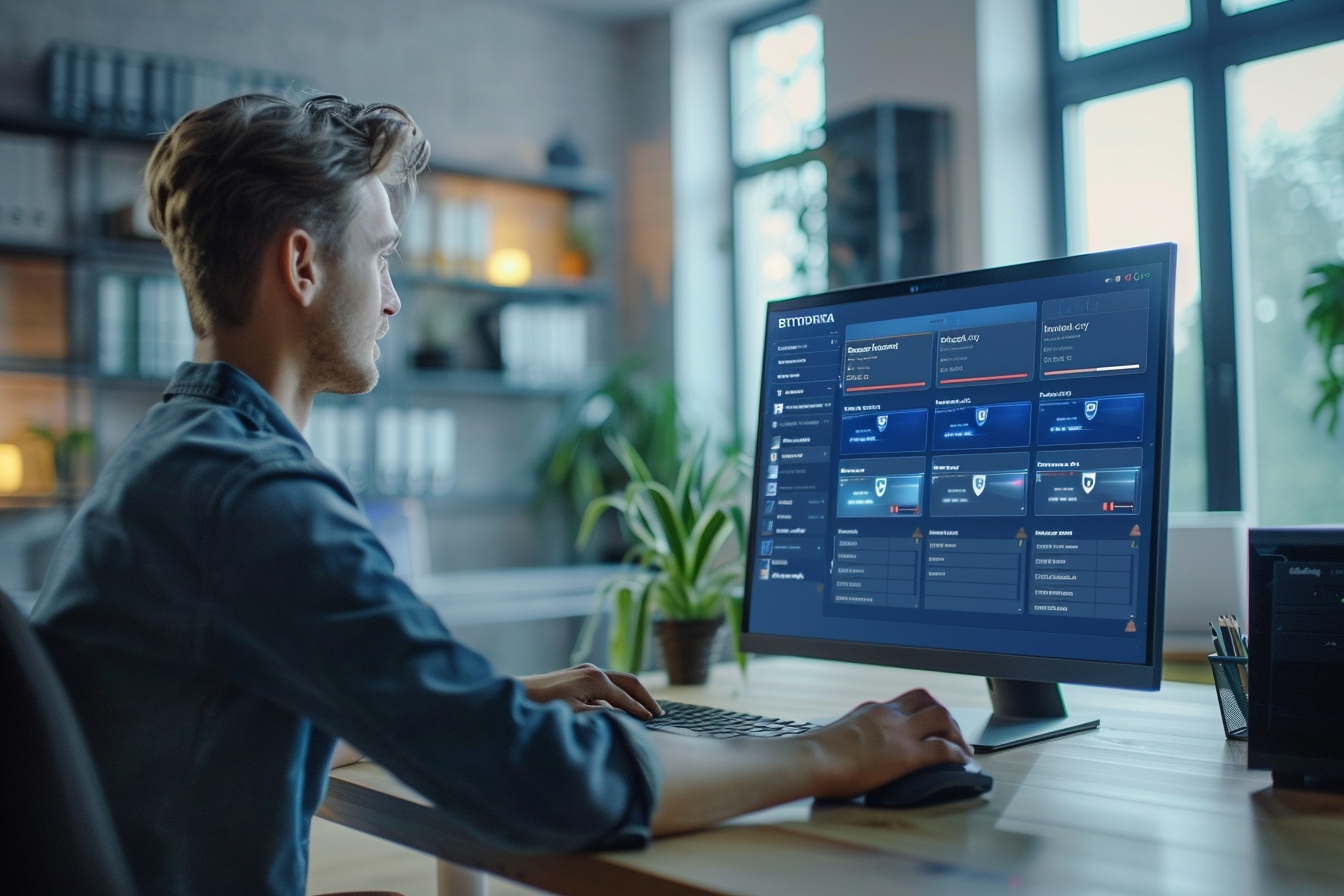
Inside the “Protection” section, users will find various options such as real-time protection, web threat protection, firewall, etc. It is possible to disable all protection by turning off each of these modules, or to select the specific one that is causing the problem.
It is recommended that during this process you only disable modules that are strictly necessary to minimize security risks.
Step 4: Temporary deactivation

Some scenarios only require momentary disabling of the antivirus. Bitdefender offers the option to disable protection for a specific period of time. Thus, users can choose to turn off the antivirus for five minutes, ten minutes, or any other proposed duration that is advantageous depending on the immediate need. Once this time has elapsed, the protection will automatically reactivate, which is a well-thought-out security measure.
Warning: It is essential not to forget to manually reactivate protection if the temporary deactivation option has not been previously selected.
Step 5: confirmation and verification
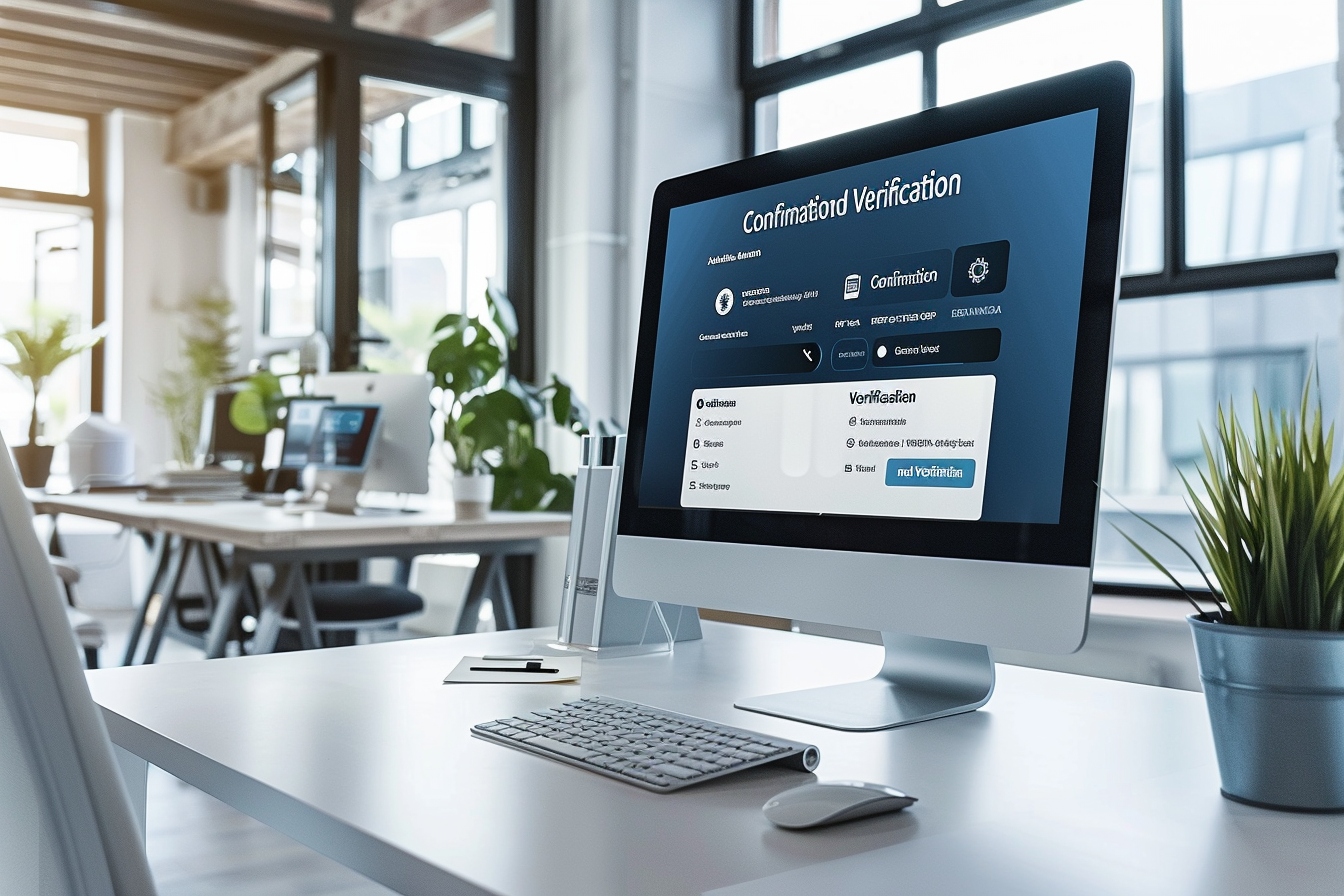
After disabling desired modules or global protection, Bitdefender usually asks for confirmation to avoid accidental operation. Once this step has been completed, it is a good idea to verify that the deactivation was successful by consulting the status displayed on the main interface, usually by a color change or a warning indicating that the system is no longer protected.
A careful check helps avoid remaining unprotected without realizing it, a high-risk situation.
Step 6: post-deactivation best practices
When Bitdefender is disabled, even temporarily, it is best practice for users to avoid browsing questionable websites, downloading files from unverified sources, or opening suspicious email attachments. Caution and discernment must be the watchwords throughout the period when the computer remains without the layer of security offered by the antivirus.
Of course, as soon as the action requiring Bitdefender deactivation is completed, it is essential to immediately reactivate all disabled protections.
Frequently asked questions around deactivation
Many wonder about the possible repercussions of deactivation. It should be emphasized that if the procedure is carried out wisely and safety measures are applied, the risk remains under control. It is also legitimate to wonder if repeated deactivation can damage the software: the answer is reassuring, Bitdefender is designed to support such operations.
Users sometimes wonder if deactivation impacts the automatic updating of the antivirus. Fortunately, disabling protection modules does not interfere with updates that are crucial to maintaining an effective defense against new threats.
In summary, although disabling Bitdefender may be necessary in some cases, it should not be taken lightly. Important security considerations should be evaluated and reactivation of the antivirus should be immediate once the specific task is completed. By following this detailed step, users will be able to navigate the deactivation process with confidence and assurance, while maintaining an appropriate level of security for their computer system.